About Bookshop.org
Started in January 2020, Bookshop.org is designed to be a better alternative to Amazon, allowing readers to shop online conveniently while supporting indie bookstores, along with authors and organizations who build affiliate stores. Bookshop’s 10% affiliate fee is industry-leading: when someone buys a book from your affiliate store, 10% of the cover price goes to you. Another 10% goes into a fund to be distributed to independent bookstores.
Since it’s so new, Bookshop.org is still in beta mode. This means you may sometimes encounter error messages, and the selection of books is still growing. If a book is not available on the website one day, consider checking back in a few weeks or months. If you encounter any bugs, glitches, or lack of functionality on Bookshop during its beta, the site runners (from my experience) truly appreciate it if you let them know. You can contact them with suggestions, concerns, or in search of advice at info@bookshop.org.
On the bright side, perhaps in part because it’s new, Bookshop.org has a very simple interface and is easy to navigate without getting lost in. Still, to save you time as you start your own affiliate store, I’ve written up this guide with screenshots. Apologies for the fact that the screenshots are so big they overflow into the margins–they become easier to view farther down in this article.
Setting up an account
Anyone can set up a Bookshop.org affiliates account at https://bookshop.org/affiliate_profile/introduction. Click the buttons and give them the information they ask for. Respond to their confirmation email. It’s that simple.
Personalizing your shop information

You can customize your shop name and URL, write about the shop in your “about” section, and share links to your social media (currently Facebook, Twitter, and/or Instagram) on the “Affiliate Profile and Lists” page.
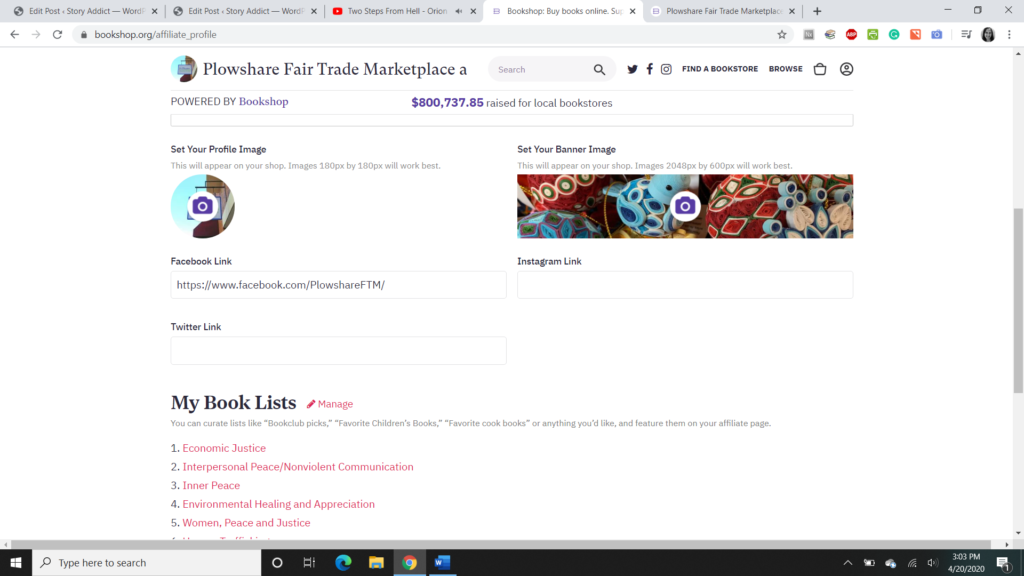
Scroll down, and you’ll see “My Books Lists”. I sometimes call these lists “Shelves” and it could be helpful to think of them that way: they’re like shelves or sections of a physical bookstore. By hitting “Manage,” you access the option to create a list.
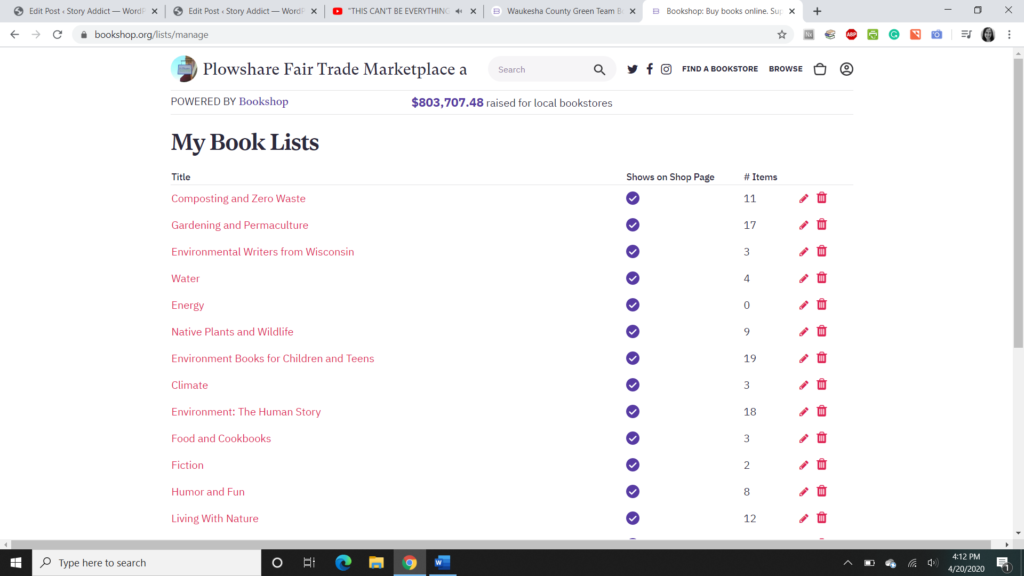
Click an existing list to edit it, or scroll to the bottom and click the “Create new list” button.
I suggest only creating a new list when absolutely necessary to cover a new topic, as readers browsing the store might get overwhelmed if there are too many options for lists to review. Another option to keep the number of lists down is to uncheck the boxes in the “Shows on Shop Page” column, so only some of the shelves appear in your store at one time.
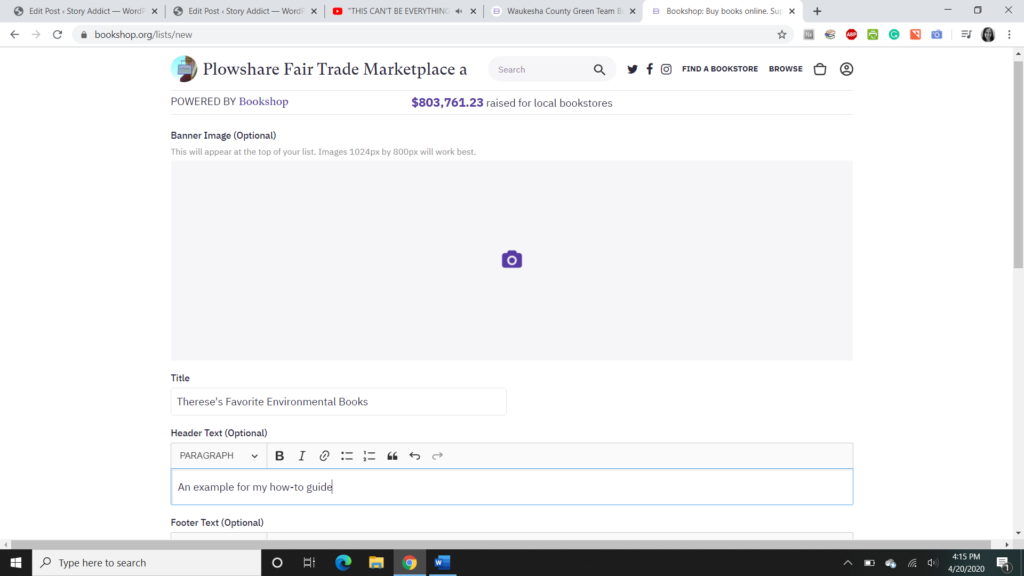
When you create a new list, you have an option to add a banner image (if you don’t add one, Bookshop.org displays the covers of the books on the list as a mosaic—I find this a very attractive default option).
You need to enter a title for the list, and you can also describe the list in the Header Text, though my goal is to keep most titles self-explanatory.
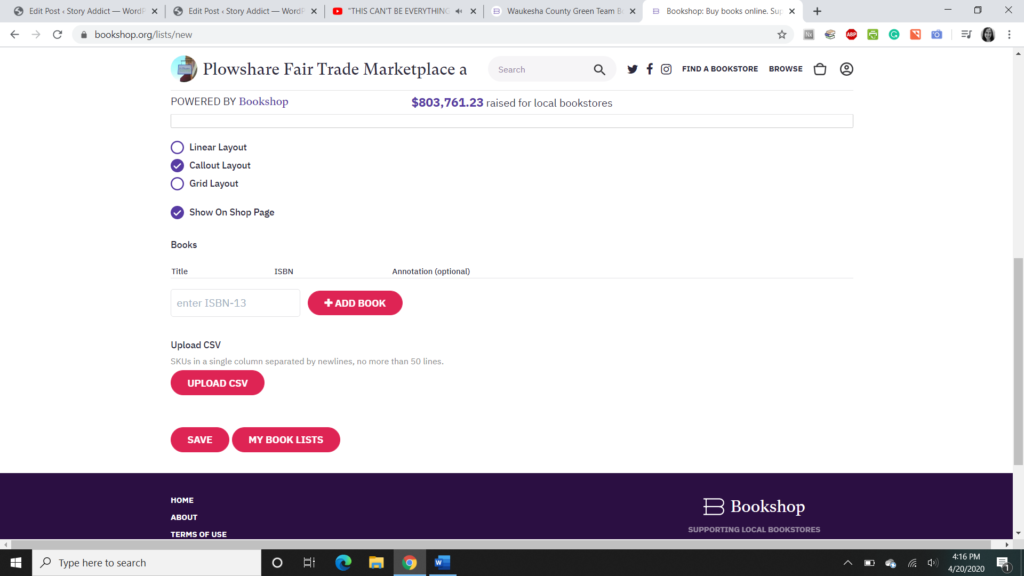
Okay, here’s the business side of things. I recommend using the “Callout layout” if you’re going to have a lot of shelves/lists. This keeps the display on our store page compact but still visually appealing. Linear and Grid layouts show more books at a time, but when you have more than 3-5 lists they can involve lots of scrolling for a reader.
Adding books to a list, the hard way:
If you have the ISBN-13 for the book, you can enter it here and click “Add book”. This is hard because
- How often do you know the ISBN-13 for a book, or even know where to find it? (Look above the bar code on the back.)
- Sometimes—because it’s still in “beta mode”—Bookshop.org will give you an error message saying it can’t find the ISBN. This might mean the book isn’t in stock in the current catalog, but often even if you get an error here, you can still find the book and add it the easy way.
Adding books to a list, the easy way:
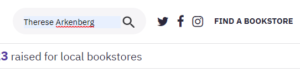
In the search bar at the top of the page (next to your store name), type in the title or the author of the book you want to add. When it comes up in the search results, click on it.
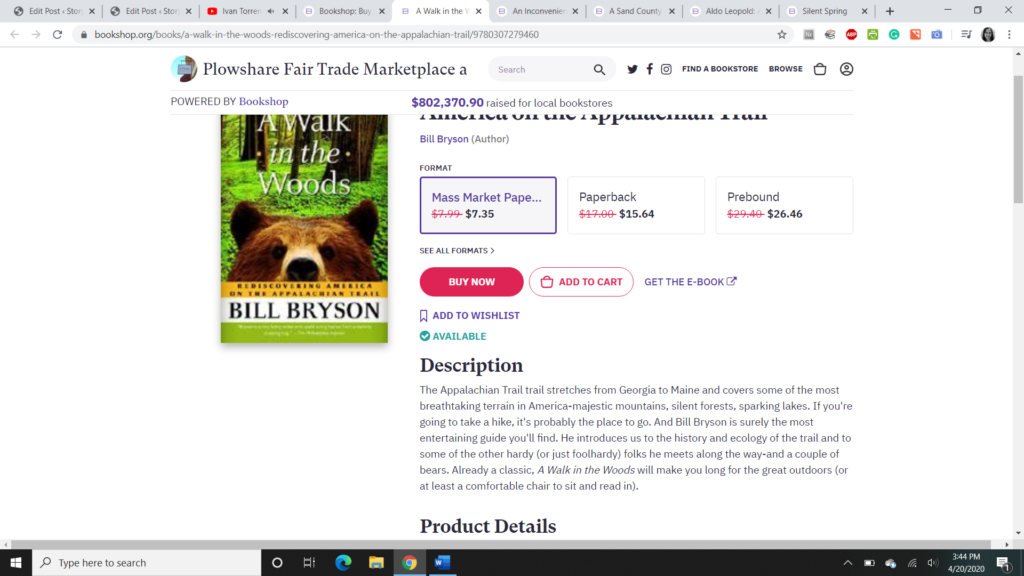
As you can see, the book’s page includes a description and can also include multiple formats for the book (from paperback to CDbook and ebook) and sometimes a summary of reviews the book’s received (especially for new releases). If a book is not currently in stock, you can still add it to the list and Bookshop.org will order copies to fulfill any purchases of it.
Scrolling down past “Product Details,” you’ll see Affiliate information, provided you’re logged in.
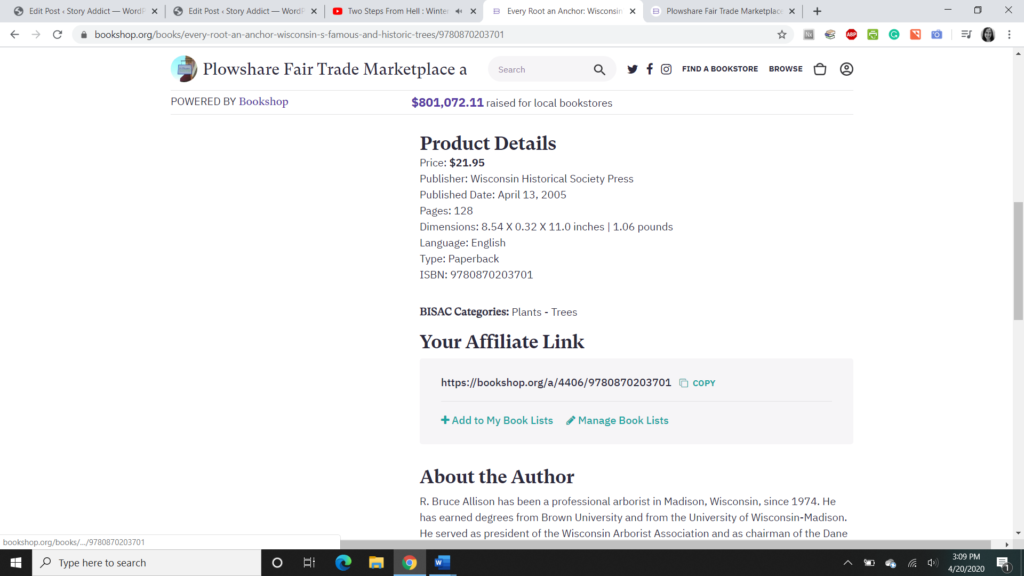
The affiliate link can be copied and pasted into blog posts, reviews, social media posts recommending the book, or anywhere else you might point readers to it. But for our purposes, building a bookstore, you’ll want to click “+ Add to My Book Lists.”
Check the box(es) next to the list(s) you want to add the book to. A book can go onto multiple lists.
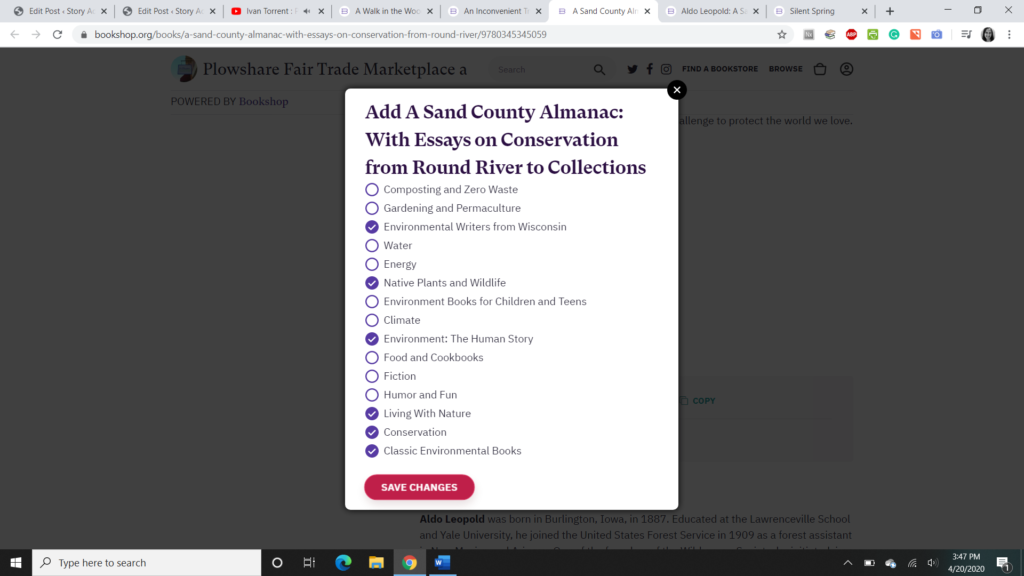
Update June 2022: Below the “Your Affiliate Link” section, you will now see a section for Widgets you can embed on your blog or website to promote the book.
Getting paid
When someone orders a book, it becomes a pending payment until the book is shipped & for 30 days after (the return period for Bookshop.org).
From the drop-down menu that appears when you click the account icon in the top right corner, select “Affiliate Dashboard” to view information about traffic to the store.

From the Affiliate Dashboard, you can click View Ledger to see pending orders & earnings. After the return period has passed, the earnings change from “Pending” to “Payable” and available to cash out.
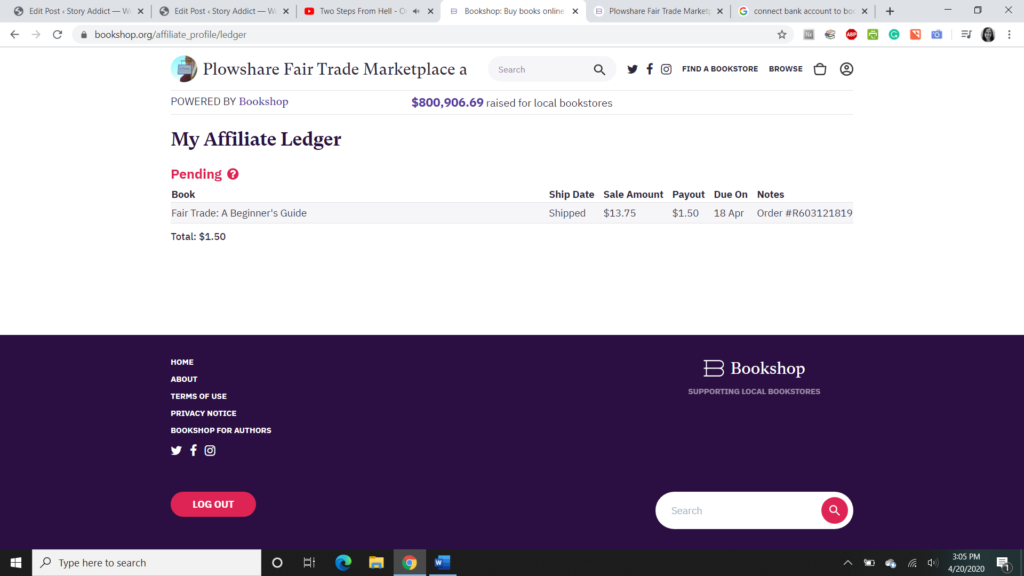
Affiliates can withdraw earnings once they have a balance of $20 or more (equivalent to about 15 to 20 book sales). At the time earnings are withdrawn, you will enter the bank details.
There you are!
If you found this blog post useful, one way to express your appreciation would be to buy a book from either of the two Bookshop.org pages I created this week for nonprofits I support, the Waukesha County Green Team and Plowshare Fair Trade Marketplace and Education for Peace. My own bookshop page is just getting started.
Update April 22, 2020: I did a little experiment.
I ordered 1 book from Plowshare’s shop lists, 1 book from the Green Team’s lists, and 3 books from my Amazon wishlist of writing & publishing resources. I also ordered 1 used book and 1 ebook, both available from Bookshop.org’s partners. For the ebook, I’m currently working to download the partner’s app on my Nook. This is troublesome, especially as the app is not turning up when I search the Play Store as instructed, and I would prefer to just be able to download the book, as I would from Smashwords. The used book order seems to have gone through Biblio (I bought the book from Better World Books, who I think well of) with no problem.
After blowing a few months’ book-buying budget for a very good cause, I logged into each affiliate account to see what was credited to what.
WCGT received credit for the book I bought from their list.
Plowshare received credit for the book I bought from their list, PLUS the 3 writing & publishing resources. Possibly Plowshare’s store was the one I navigated to “first” and thus the one that got crediting for everything I purchased except the piece I added from WCGT’s store specifically? Plowshare’s store was named in the receipt I received from Bookshop.org.
The used book and the ebook do not seem to be credited to either affiliate store, but that’s fair enough, as they were purchased through partners and were more inexpensive, so neither Bookshop.org nor its affiliates would have earned as much anyway. Would the ebook have been credited to either store if the title was from either store’s list? I guess that’ll be the next thing to research–anybody want to buy an ebook copy of one of the books linked in the stores above and let me know so we can compare notes? ;D
But this answers some questions I had: yes, you CAN support multiple affiliate stores with a single purchase transaction, if you navigate to their store pages and pick books off of their lists. No, ebooks and used books don’t seem count for affiliate payments (but they still help you support indie bookstores rather than Amazon, so no harm there).
Update to the update: turns out my Nook device (not super new, because I don’t like creating electronic waste for no good reason) is not compatible with the App. My Must Read’s customer service was very prompt and helpful, and offered other suggestions (such as reading on my phone, which the app is compatible with), but those weren’t realistically feasible for me so they gave a refund. This means I won’t be buying ebooks through Bookshop.org at least until there are technical updates on either of our ends, but I won’t knock My Must Reads if it’s compatible with your ereading device of choice–I just suggest trying to download the app first, before you purchase any ebooks.
4 Comments
Join the conversation and post a comment.
 Therese Arkenberg's first short story was accepted for publication on January 2, 2008, and her second acceptance came a few hours later. Since then they haven't always been in such a rush, yet her work appears in places like Beneath Ceaseless Skies, Analog, Daily Science Fiction, and the anthology Sword & Sorceress XXIV. Aqua Vitae, her science fiction novella, was released by WolfSinger Publications in December 2011.
She works as a freelance editor and writer in Wisconsin, where she returned after a brief but unforgettable time in Washington, D.C. When she isn't reading, writing, or editing (it's true!) she serves on the board of the Plowshare Center of Waukesha, which works for social, economic, and environmental justice.
Therese Arkenberg's first short story was accepted for publication on January 2, 2008, and her second acceptance came a few hours later. Since then they haven't always been in such a rush, yet her work appears in places like Beneath Ceaseless Skies, Analog, Daily Science Fiction, and the anthology Sword & Sorceress XXIV. Aqua Vitae, her science fiction novella, was released by WolfSinger Publications in December 2011.
She works as a freelance editor and writer in Wisconsin, where she returned after a brief but unforgettable time in Washington, D.C. When she isn't reading, writing, or editing (it's true!) she serves on the board of the Plowshare Center of Waukesha, which works for social, economic, and environmental justice.
Thank you for this awesome tutorial!
Do you know if there is any way to embed the bookshop onto my website?
Good question! It looks like Bookshop offers several kinds of embeddable widgets that you can find from a book’s page when you’re logged in as an affiliate: https://nonfictionauthorsassociation.com/how-to-create-an-affiliate-online-bookstore-with-bookshop-while-supporting-indie-bookstores-and-promoting-your-book/
I expect more options will come out down the line, if they intend to continue competing with Amazon.
Thank you so much for this blog, you have enabled me to get up and running as an affiliate and start to add the BUY widget to my site – much appreciated